Run Deno Application on docker | Continuous Integration and Deployment
Overview
Before starting code, Lets understand the concept of CICD in brief. This will give us motive to read this blog further.
By- ThoughtWorks’ definition for CI
Continuous Integration (CI) is a development practice that requires developers to integrate code
into a shared repository several times a day. Each check-in is then
verified by an automated build, allowing teams to detect problems early.
Read more: https://www.thoughtworks.com/es/continuous-integration
By- Jez Humble’s site
Continuous Delivery is the ability to get changes of all types—including new features,
configuration changes, bug fixes and experiments—into production, or into
the hands of users, safely and quickly in a sustainable way.
Read more: https://continuousdelivery.com/
As we can see, There are many reason why we should follow the CICD in our project development cycle. The one of reason why i follow CICD in daily work. Its ease my work and I get a consistant environment for my development work. So that i can focus on more good things rather than debuging Binary breaking issue.
If you want to read more on CICD, You can read this article.
In this tutorial, I will mainly focus on how you can setup Simple Deno Web Application just using some docker commands. In next tuitor, I will explain how to setup a FullStack Deno Application.
1. Create a simple Deno WebApp
To show working example, We need to create a sample Application. Since the focus of this tutorial is not to create WebApp. I will recoomend you to checkout my tutorial here or medium.
The given app is a SSR app, has only some basic functionality. You can checkout source in /examples/ssr folder. Once you run app, Open http://localhost:8000/ on browser. You will see Web as given below.
cd examples/ssr
deno run --allow-net --allow-read --unstable server.tsx -c tsconfig.json
2. Create a Dockerfile
App looks good! Let's now create a Dockerfile to startwith.
md docker-app && touch Dockerfile
To test our docker is working fine, Let's add some Hello World program.
FROM alpine
RUN echo "Hello Stanger!"
Build and Run:
docker build -t chucknorris .
docker run -it chucknorris
Explaination: Here in above Dockerfile, First We are pulling the lightest linux base OS. Once pull done, We are trying to Run echo command. If all good, you will see below output.
---> Running in 5215187d3d6a
Hello Stanger!
Removing intermediate container 5215187d3d6a
The above output tell us, things are OK.
3. Install Deno Using docker
By default, Alpine image does not have any external software. This is the one of the thinest Linux client. To install Deno, We need to curl Deno binary. You can read all the details on Deno WebSite.
Let's add curl using Dockerfile.
FROM alpine
RUN apk update && apk add curl
ENTRYPOINT ["curl"]
CMD [ "curl", "https://api.chucknorris.io/jokes/random" ]
Build and Run:
docker build -t chucknorris .
docker run -it chucknorris
Once you run you will see output along with chucknorris joke. I got mine joke as "Chuck Norris once threw a 'block party'. The city of Detroit filed for bankruptcy the next day". If your are lucky, You may get more funnier joke.
Download Deno Binary: Now time to install/download pre-compile version of Deno binary
FROM alpine
RUN apk update && apk add curl
RUN curl -fsSL https://deno.land/x/install/install.sh | sh && mv /root/.deno/bin/deno /bin/deno
ENTRYPOINT ["dono"]
CMD ["run", "--allow-net", "https://deno.land/std/examples/welcome.ts"]
Build and Run:
docker build -t deno-app .
docker run -it deno-app
There are some compiled libraries missing on Alpine image. So when you try to run Deno you may can see error like standard_init_linux.go:211: exec user process caused. To fix above error, We will you modified version of Alpine Image.
Let's update our docker file.
FROM frolvlad/alpine-glibc:alpine-3.11_glibc-2.31
RUN apk update && apk add curl
RUN curl -fsSL https://deno.land/x/install/install.sh | sh && mv /root/.deno/bin/deno /bin/deno
ENTRYPOINT ["deno"]
CMD ["run", "--allow-net", "https://deno.land/std/examples/welcome.ts"]
Explaination: Once we pulled the image, We used curl to get the installation script from Deno website and download Deno binary. Since default path of deno binary is not bin. So we need to copy binary to bin. You can find better way to setup path. ENTRYPOINT is to tell docker what command to use when we run docker run command. CMD is the command to run.
If all OK, you will see bellow output.
❯ docker run -it deno-app
Download https://deno.land/std/examples/welcome.ts
Warning Implicitly using latest version (0.64.0) for https://deno.land/std/examples/welcome.ts
Download https://deno.land/std@0.64.0/examples/welcome.ts
Check https://deno.land/std@0.64.0/examples/welcome.ts
Welcome to Deno 🦕
4. Running Todo App
We have completed our 90% job. Let's run our todo-app. For that, we need to copy all the required files to the docker image. We can do either using COPY command or mount volume. I will show both way of doing it. However, recoomended is to use COPY. This is to decouple your sytem from Docker.
Using COPY:
Since docker does not allow file to be coppied from out of the foder. We have to copy files from /examples/ssr folder to examples/docker-app.
pwd
#something/examples/docker-app
cp -r ../ssr ./ssr
Update Dockerfile to copy files.
FROM frolvlad/alpine-glibc:alpine-3.11_glibc-2.31
RUN apk update && apk add curl
RUN curl -fsSL https://deno.land/x/install/install.sh | sh && mv /root/.deno/bin/deno /bin/deno
WORKDIR /app
COPY ssr/ /app/
ENTRYPOINT ["deno"]
CMD ["run", "--allow-net", "--allow-read", "--unstable", "server.tsx", "-c", "tsconfig.json"]
Build and Run:
docker build -t deno-app .
docker run -d deno-app
## output
# f75f6e55675b1f8558fcfe2c34cd25f366aacc4b0f6b5df7d7982bf3cea3c46d
## Note down the output of last command
docker logs f75f6e55675b
If you notice, for first time we have run docker in detteched mode ie. docker run -d. Since we are running a long running server, We should dettached the Docket image from our sytem.
Explaination: Since we are running docker container in detteched mode. We have to grab container-id to see logs of the last docker run.
docker ps | grep todo-app
docker logs f75f6e55675b
You can see output like server is running on http://localhost:8000/. However, when you try to access http://localhost:8000/ on browser. You cant access it. This is becuase docker runs container in isolation. It does not implecite expose ports out of the container. To do so, We have to expose port in docker file and same time need bind to external port while running command.
## rest of the command
WORKDIR /app
EXPOSE 8080
COPY ssr/ /app/
## rest of the command
Build and run with port binding:
docker build -t deno-app .
docker run -d -p8000:8000 deno-app
Open http://localhost:8000/ in browser, You can see running todo app.
Bonus
I told you, That you can run file without COPY command using valume mount. For that lets remove COPY commad from Dockerfile.
FROM frolvlad/alpine-glibc:alpine-3.11_glibc-2.31
RUN apk update && apk add curl
RUN curl -fsSL https://deno.land/x/install/install.sh | sh && mv /root/.deno/bin/deno /bin/deno
WORKDIR /app
EXPOSE 8080
ENTRYPOINT ["deno"]
CMD ["run", "--allow-net", "--allow-read", "--unstable", "server.tsx", "-c", "tsconfig.json"]
docker build -t deno-app .
docker run -d -p8000:8000 -v ${PWD}/ssr:/app deno-app
Hope you like this tutorial. Please follow me and clap for me on medium: https://deepak-v.medium.com/
Some Usefull Docker Commands
Docker Images: docker images ls
Running Process: docker ps
Stop container: docker stop container-id
Stop all container time before: docker ps | grep " minutes ago" | awk '{print $1}' | xargs docker stop
Remove images: docker rmi -f id1 id2 id3
Logs: docker logs f75f6e55675b
Source:
You can get all source code on GitHub. examples/docker-app
